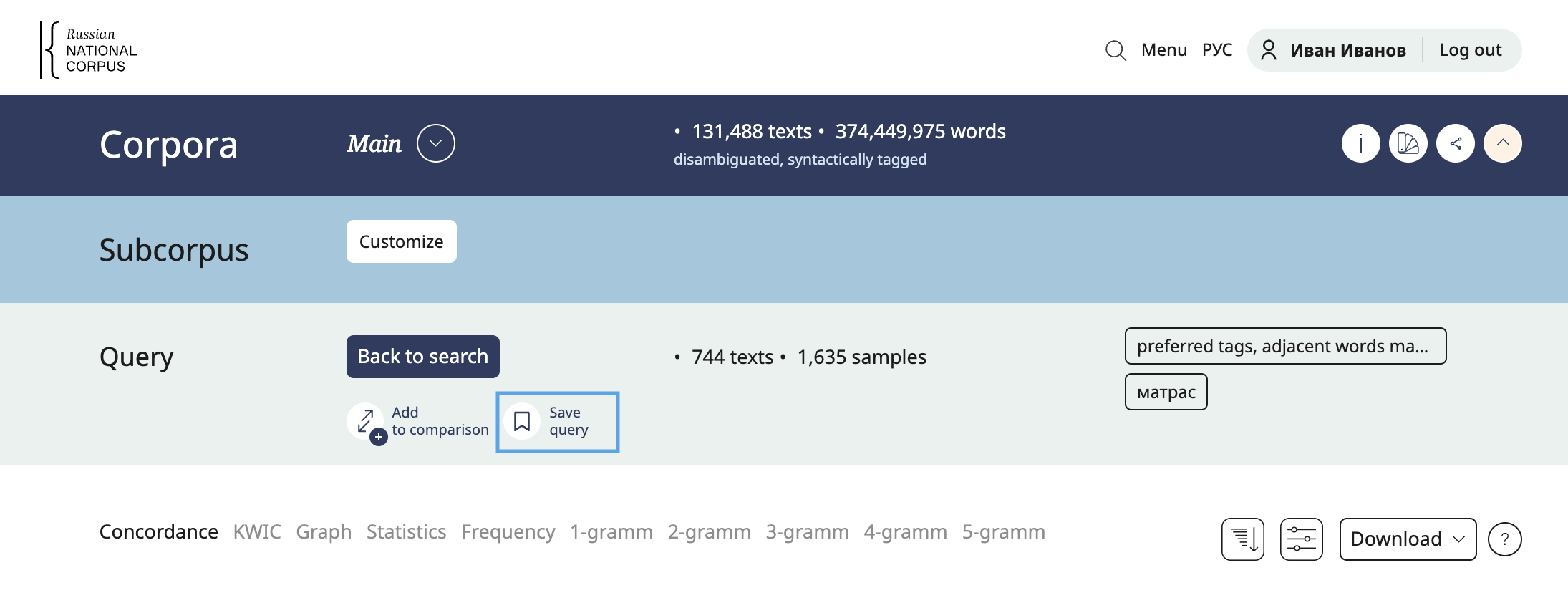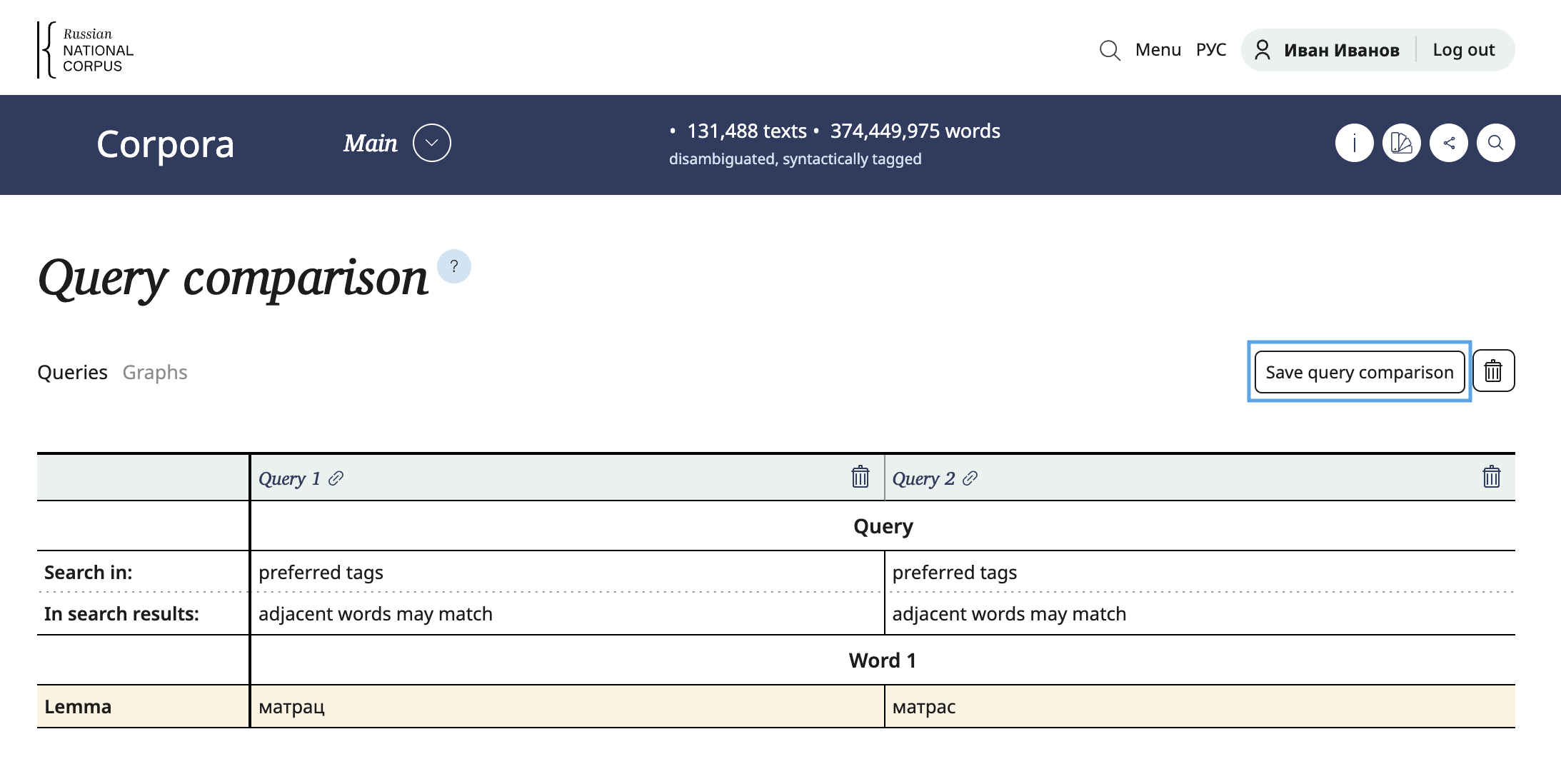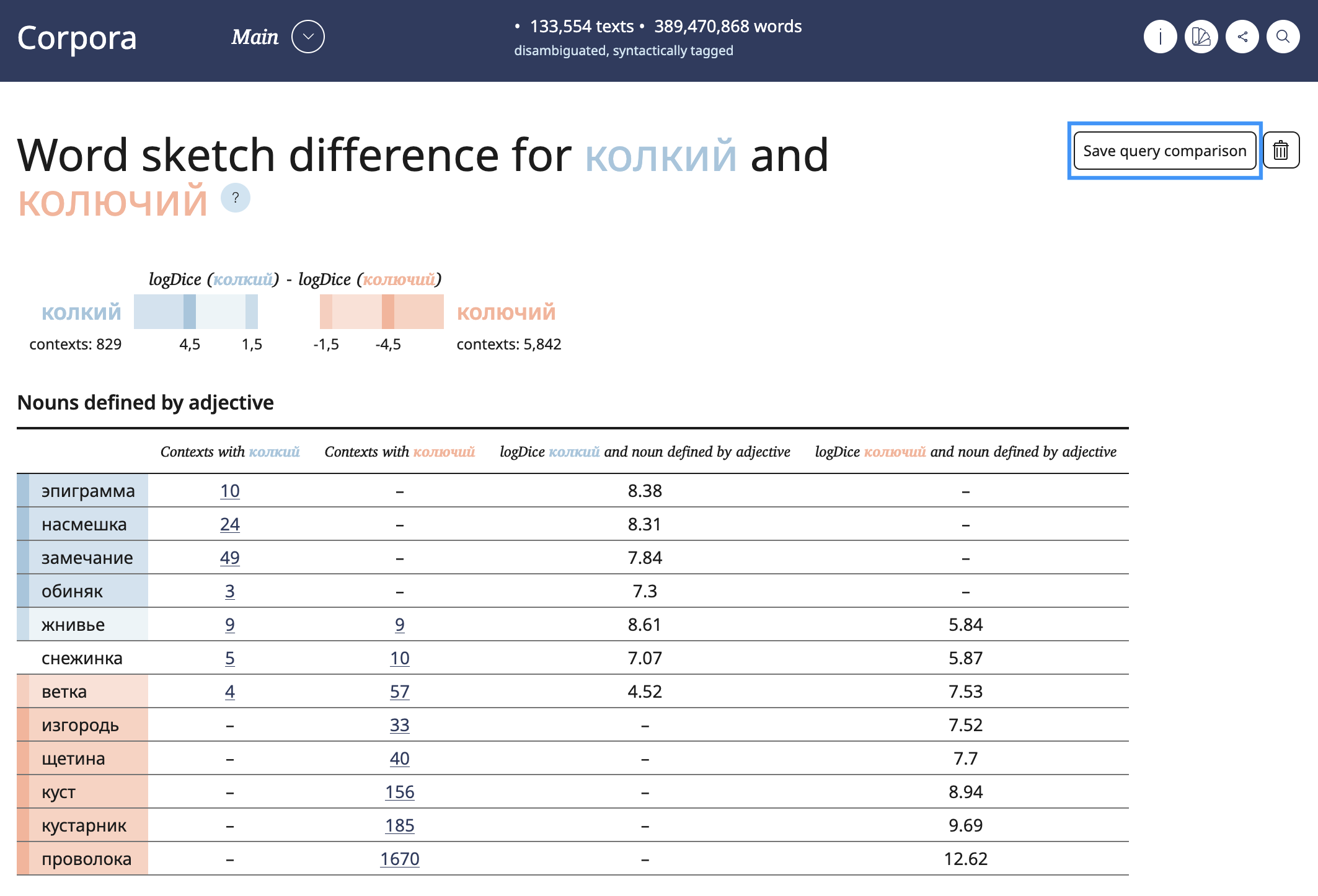Registration and authorization
To access certain features of the RNC, you need to log in. Authorized users can compare queries and sketches, save queries and comparisons in their personal account, download more examples and RNC neural network models.
You can log in before starting to use the site. If you are not logged in but wish to use the advanced functionality of the RNC, you will be prompted to authorize access.
Registration
The registration/authorisation form opens by clicking the Log in button in the top right corner of the screen.

Two registration options are available: registration directly on the site and simplified registration via Yandex ID.
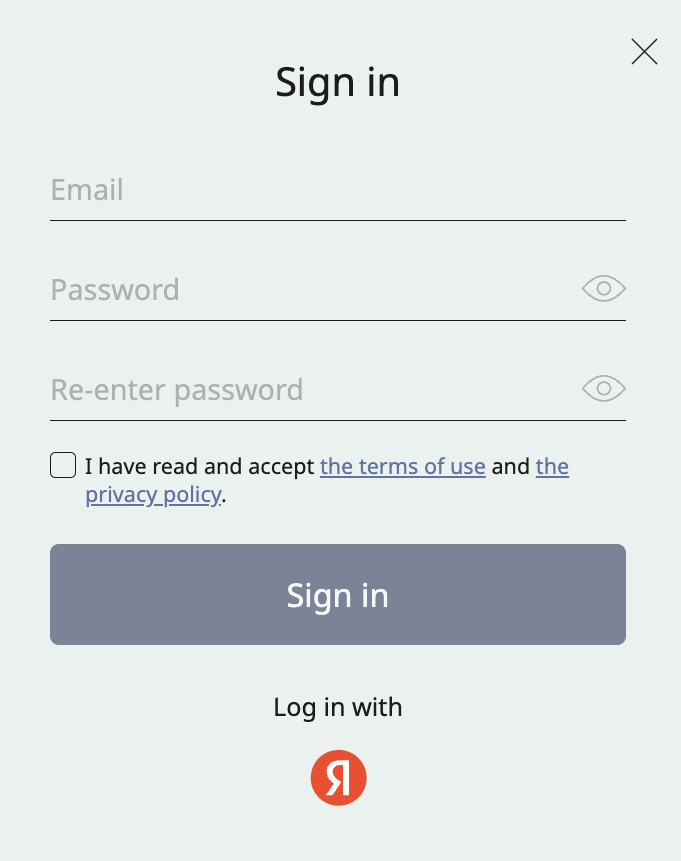
To register on the site, enter an email address and password, accept the terms of use, and read the privacy policy.
After registration, a confirmation email will be sent to the specified email address. You can immediately use the advanced functionality of the RNC. If you fail to confirm your email address within 14 days, a second email reminder will be sent. If the email address is not confirmed after the second email, the account will be deleted after another 14 days and you will lose access to saved data.
If the email was not confirmed, when trying to authorize through a third-party service, you will see the message "There is already an account with this email, authorise through it and/or confirm your email.
You can also undergo simplified registration via Yandex ID. By registering via third-party service, you agree to data transfer and terms of data processing.
If an unauthorised user wants to use the advanced functionality of the RNC, they will be asked to log in or register on the site.
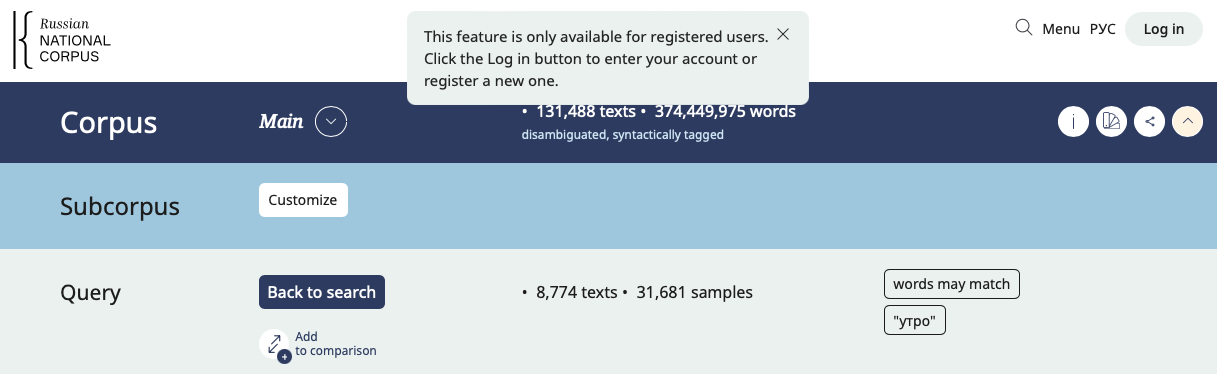
Signing in for registered users
Users who have registered previously can use the form located in the upper right corner of the site, under the Log inbutton, to be authorized on the site.
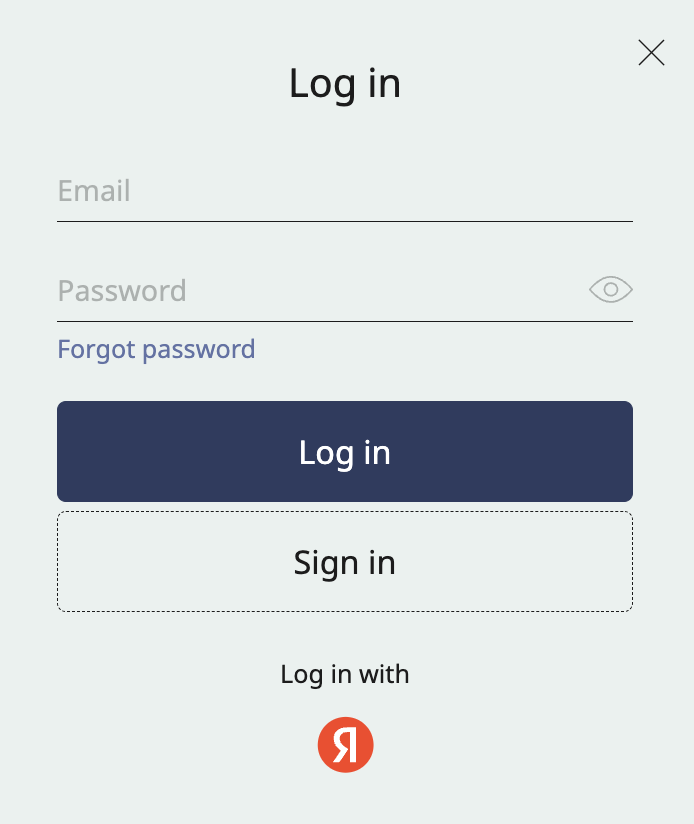
A user registered directly on the website can reset their password if forgotten or for security reasons. Click on the Forgot password button and enter your email address. You will receive an email with instructions on how to reset the password.
If the icon  appears next to the entered email and the message "The e-mail address is not assinged to any user account", check if the email is correct.
appears next to the entered email and the message "The e-mail address is not assinged to any user account", check if the email is correct.
A small fraction of users have registered on the RNC using ORCID.org. Due to the changes in the legislation of the Russian Federation that came into effect, this option of authorization is no longer available. We apologize for any inconvenience caused to users who previously registered via ORCID.org. Please register again to access the advanced functionality of the RNC.
Personal data
In the personal account you can fill in information about yourself and upload a photo. Currently, this data can only be seen by you only.
In the future the functionality of the personal account will be expanded. Then some information from your profile, with your consent, will be able to be seen by others.
Saving queries
The query saving option allows you to have quick access to previously made search queries.
You can save a request made in any corpora in your personal account.
To save a query, click the Save query button in the query bar. After saving the query, the button will change to the Query saved and become inactive.
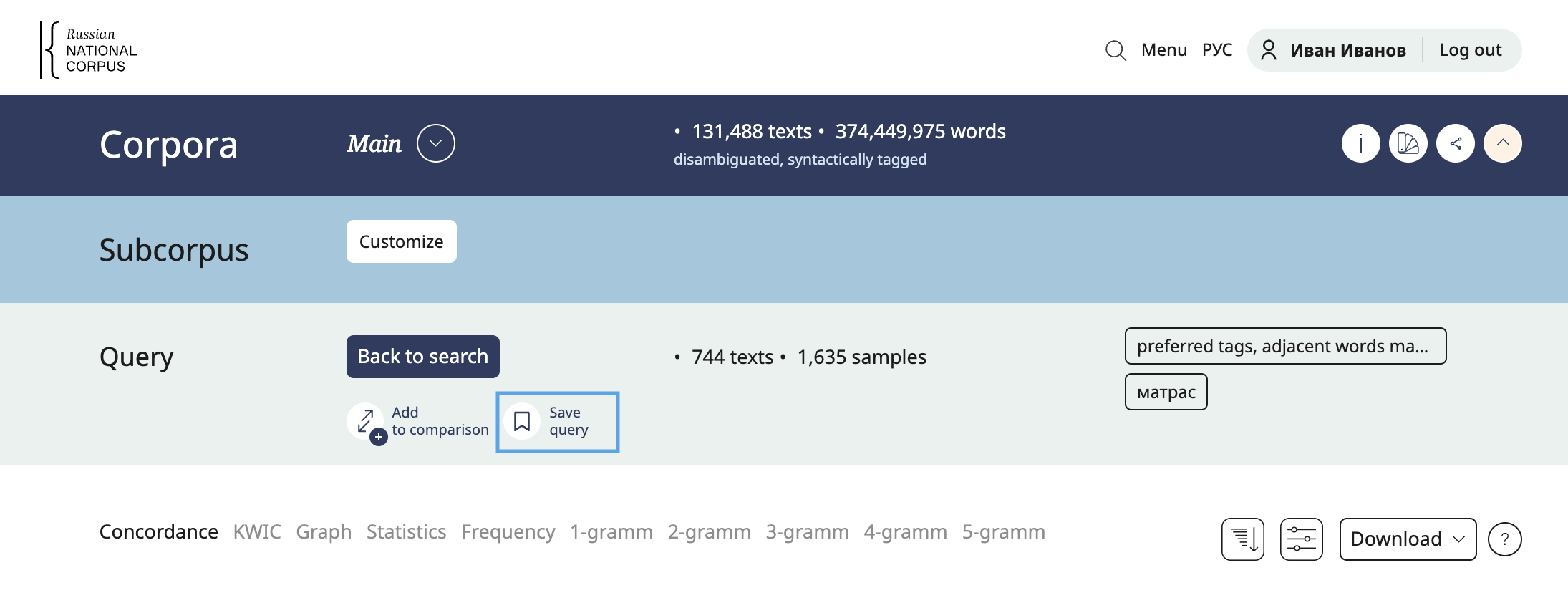
To view saved queries, go to your personal account by clicking on the username in the upper-right corner of the screen, and then select the Saved queries tab.
The following information about the request is available in the personal account:
- corpus and subcorpus in which the query was made;
- date and time when the query was saved;
- query parameters (the same parameters that you see in the query bar).
You can give a custom name to saved queries, leave a comment, copy a short link to the query, go to the query results via the link and delete the query. Queries will be deleted forever.
Users can save an unlimited number of requests.
Saving query comparisons
The query comparison option is available in some RNC corpora. Comparisons made in these corpora can be saved to your personal account. To save a comparison, click the Save query comparison button on the query comparison page. After saving the comparison, the button will change to Query comparison saved and become inactive.
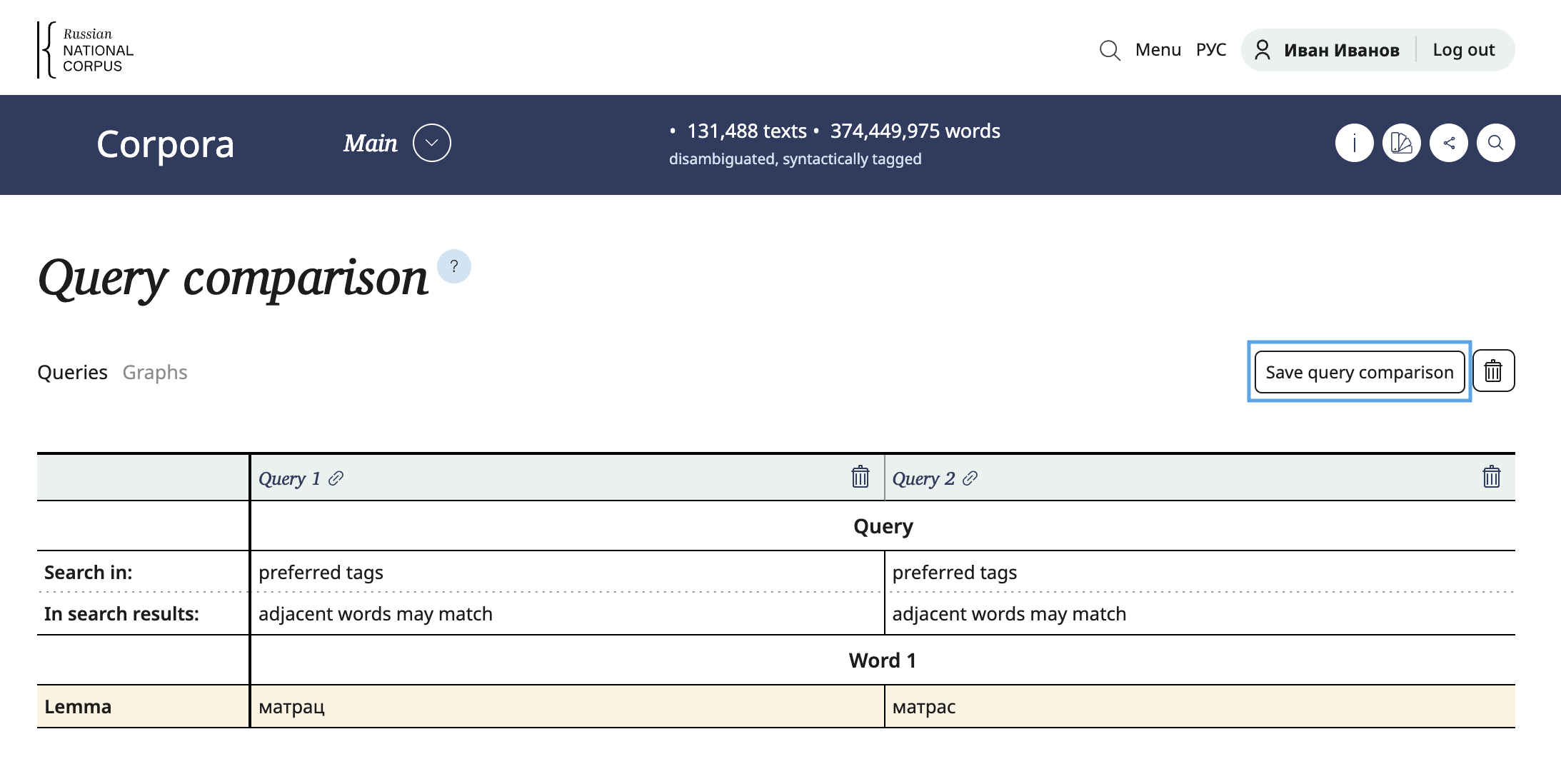
You can save sketch comparisons in the same way.
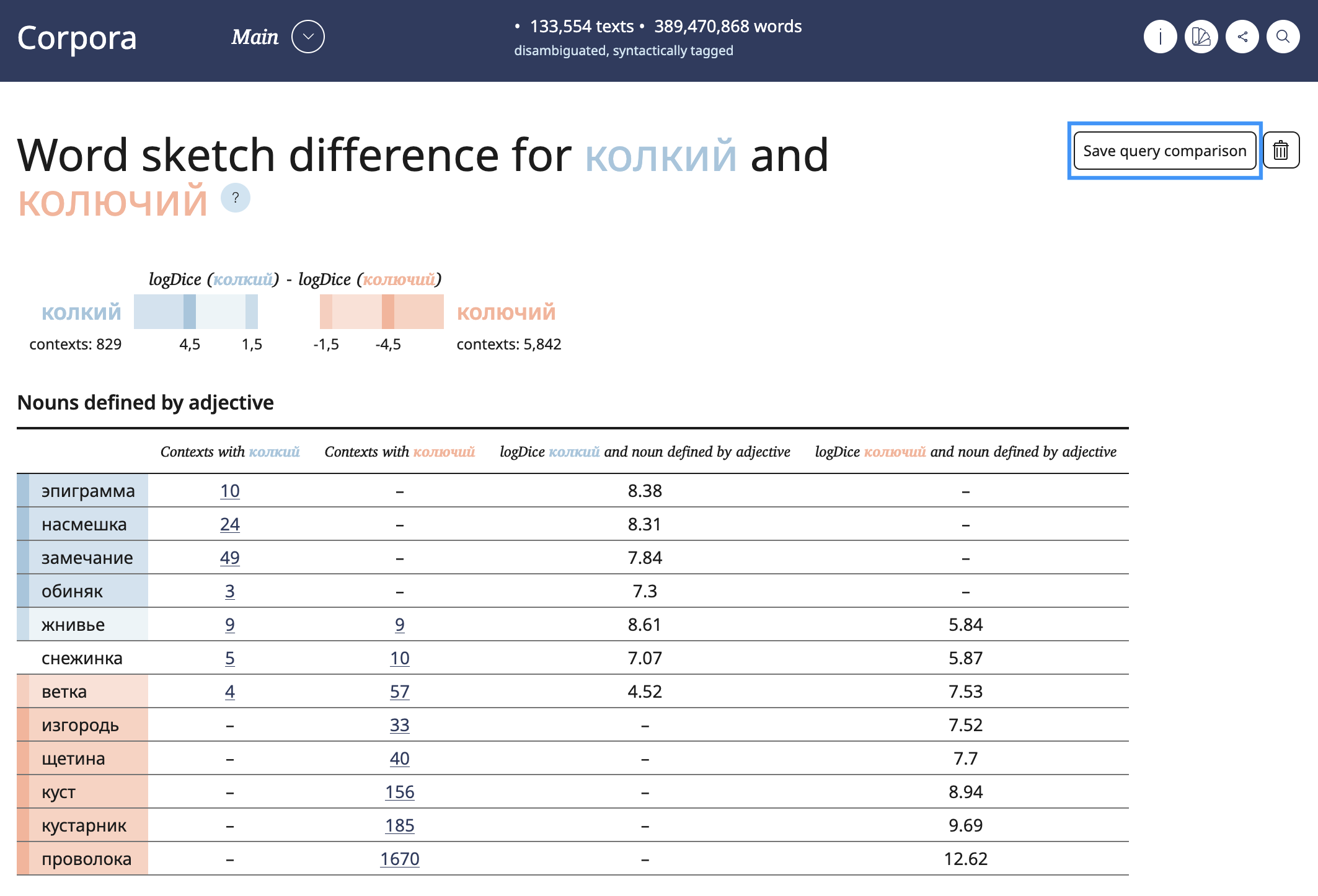
To view saved comparisons, go to your personal account by clicking on the username in the upper-right corner of the screen, and then select the Saved query comparisons tab.
The following information about query comparisons is available in the personal account:
- corpus and subcorpus in which the requests were made;
- date and time when the comparison was saved;
- query parameters (the same parameters that you see in the query bar).
The user can give a custom name to the saved comparisons, leave a comment, copy a short link to the query comparison, go to the comparison results via the link and delete the comparison. Comparisons will be deleted forever.
Users can save an unlimited number of comparisons.
Settings
In the personal account you can independently manage your account.
In Settings you can update your password by entering your current password and entering the new password twice.
You can also delete your account on your own. The account will be deleted forever.
Q&A
Why authorize at the RNC?
Authorization on the RNC website provides access to advanced functionality, such as comparing search queries, saving queries and comparisons in one’s personal account, downloading more examples and RNC neural network models.
What is the best way to register?
Two registration options are available: registration directly on the site, simplified registration via Yandex ID.
The advanced functionality of the RNC will be available to you regardless of the registration option you chose.
Why is my data not saved?
Make sure you log in with the same account. Currently, several options of authorization are available to RNC users. To access saved data, you should log out and re-authorize in the required account.


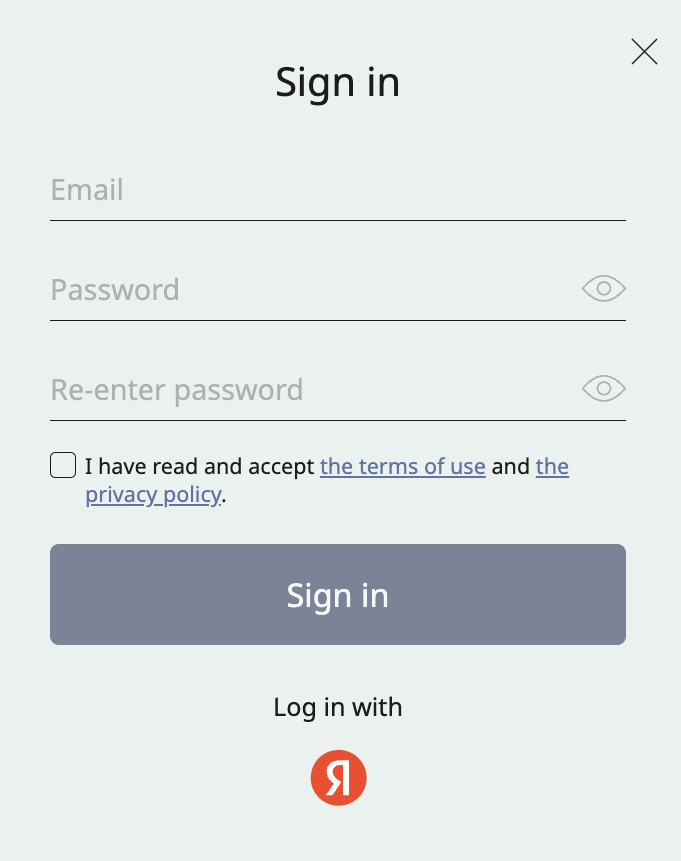
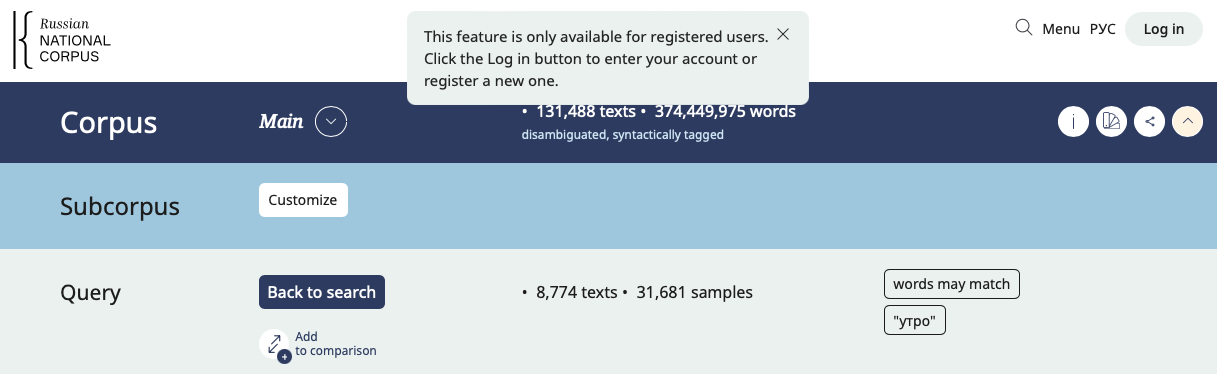
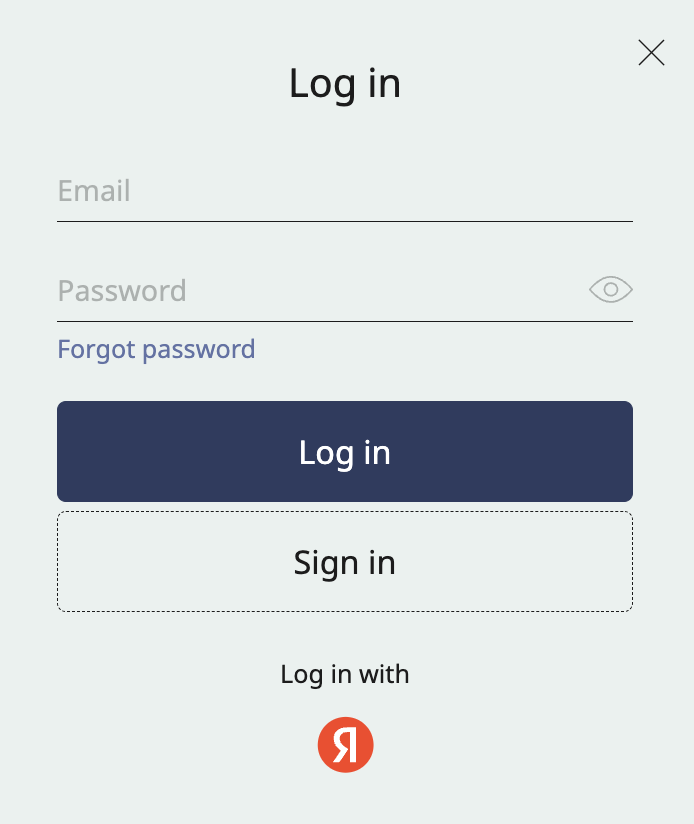
 appears next to the entered email and the message "The e-mail address is not assinged to any user account", check if the email is correct.
appears next to the entered email and the message "The e-mail address is not assinged to any user account", check if the email is correct.