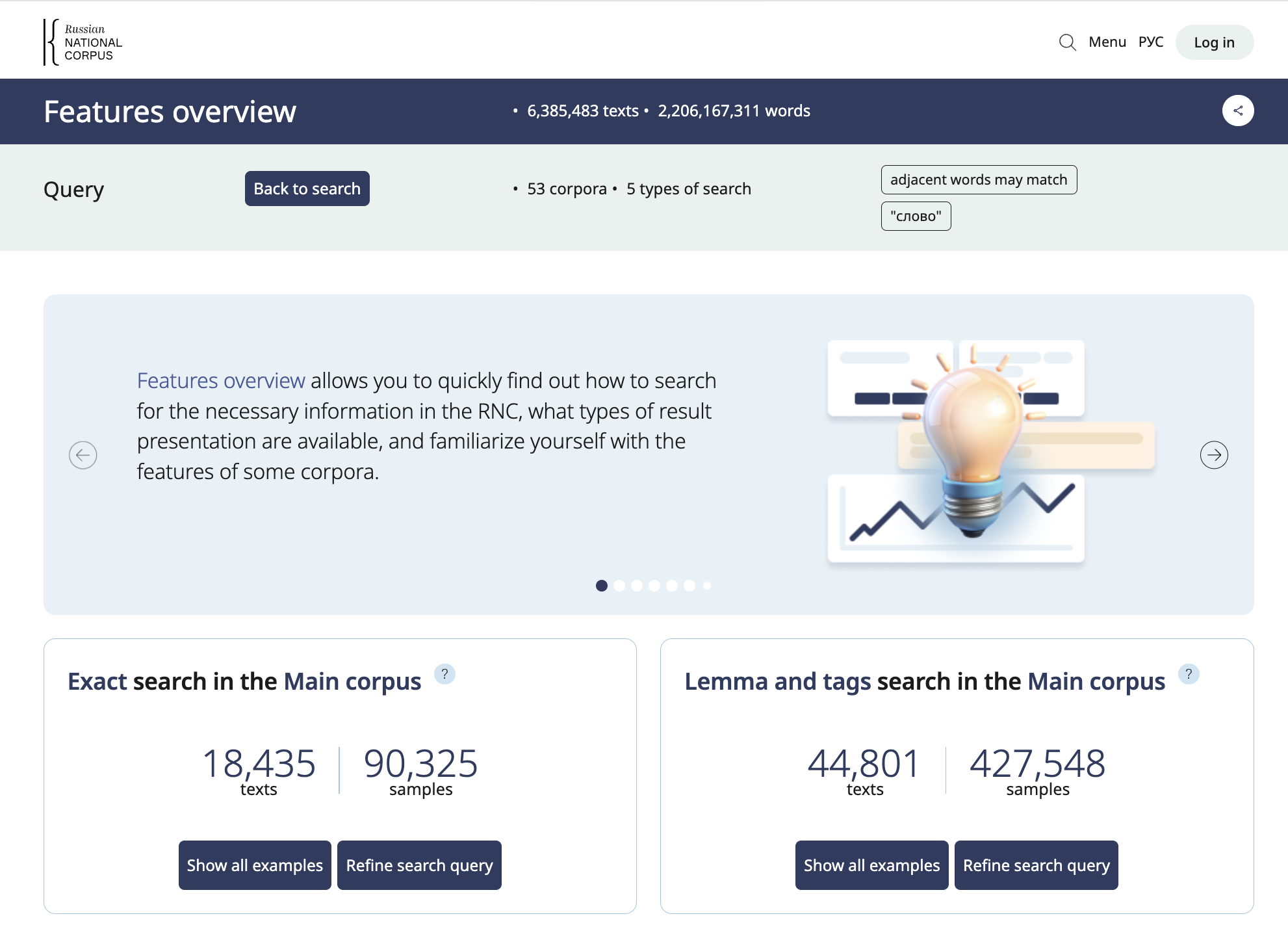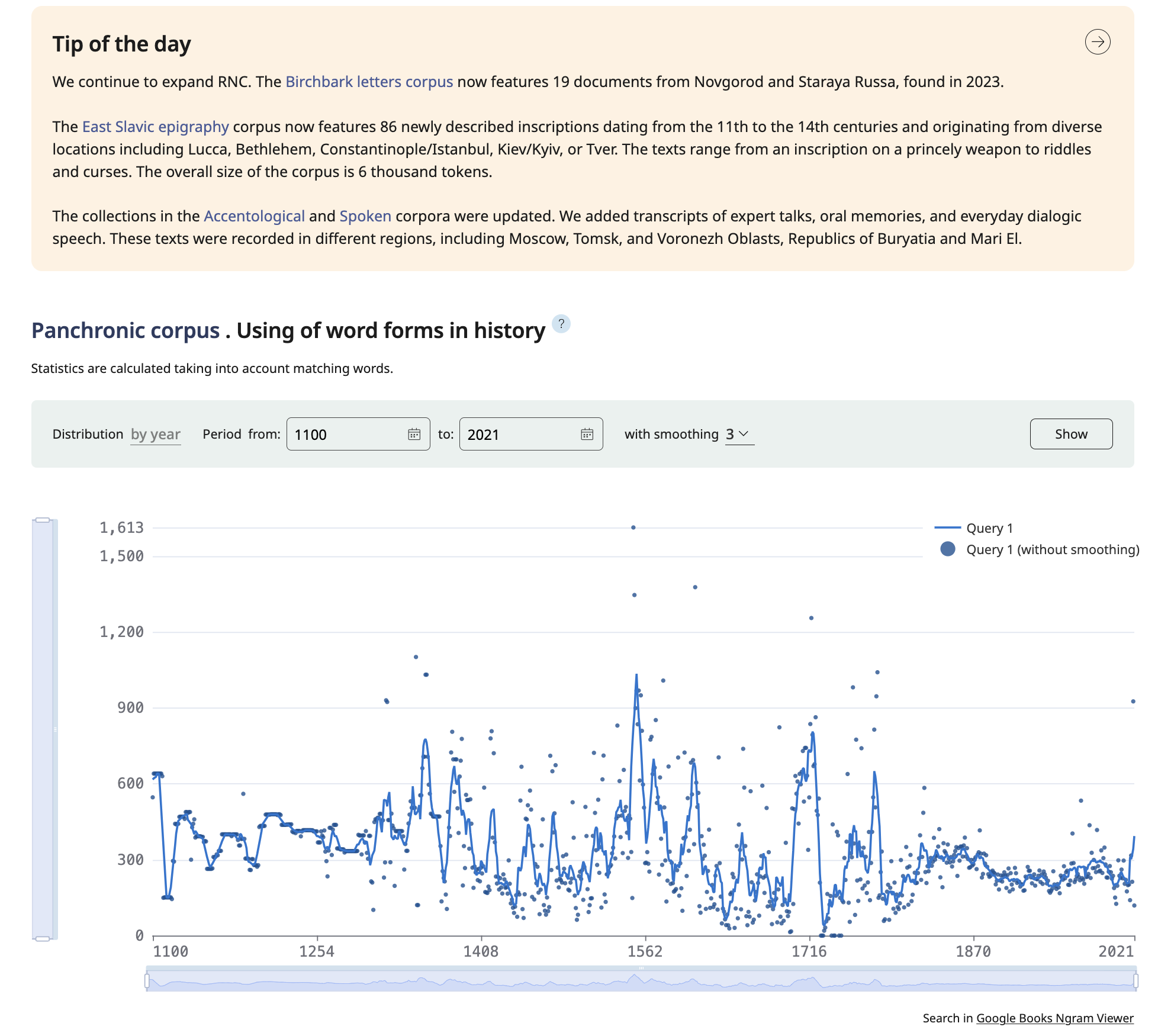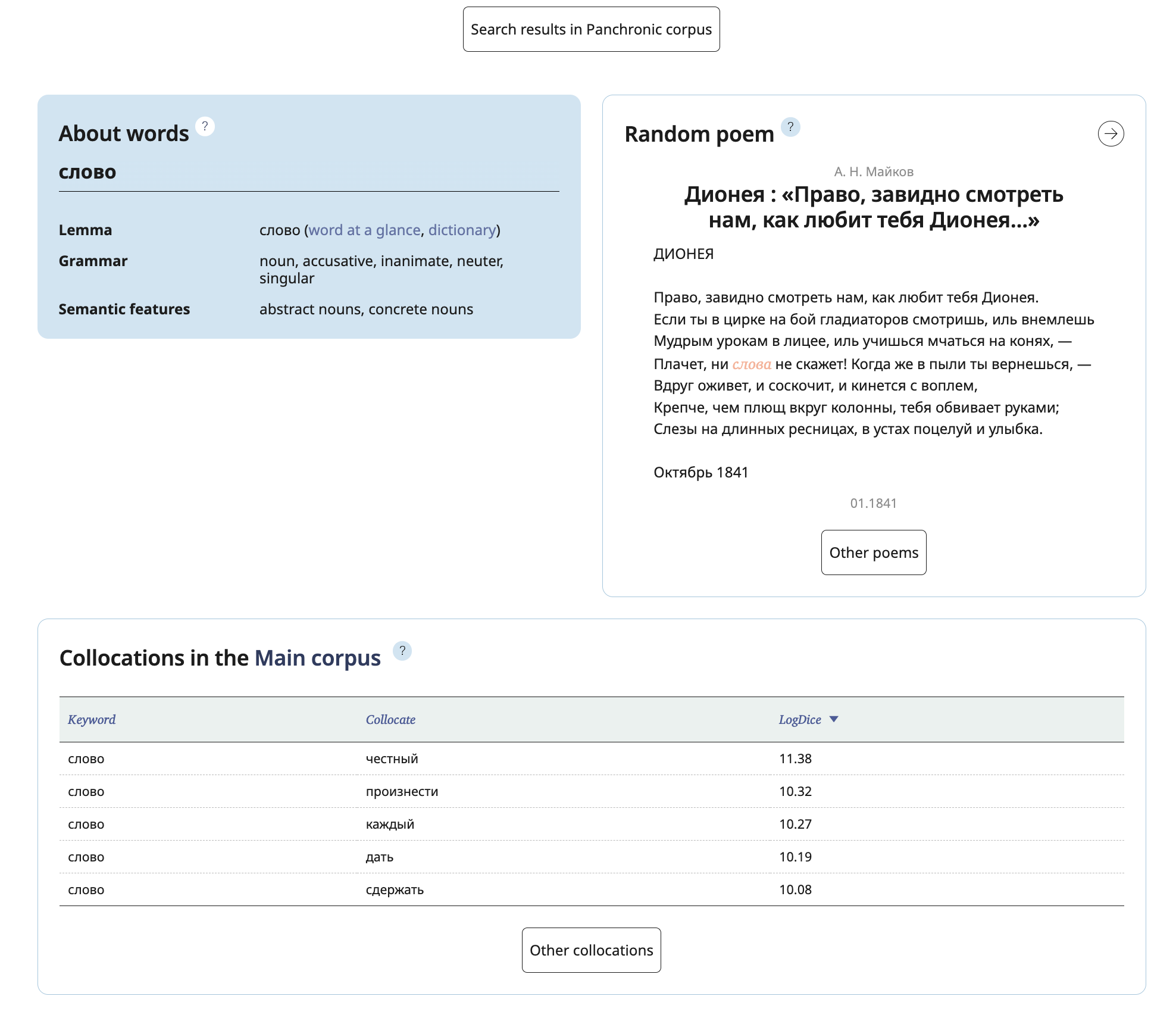The Header of the results page consists of three bars indicating the corpus, the subcorpus (if specified) and the query.

The Corpus bar indicates the selected corpus, its size and other features and includes a button (i) to go to portrait of the corpus and a button to go to word at a glance service. The right side of the bar contains two buttons: Copy Link and Collapse / Expand Query Parameters. The latter allows you to hide the header and get more space for seeing the search results.
The Subcorpus bar does not appear unless you specified a subcorpus. It includes two buttons: Edit, which lets you change the previously selected parameters, and Reset, which resets the subcorpus to the original whole corpus The bar also shows the size of the current subcorpus and lists its parameters.
The Query bar includes a Back to Search button which reopens the search form with the previously selected parameters, shows the number of examples found for this query and a Seach Formula button, which lists the parameters chosen previously.
On the Features overview page, in the query statistics space you can see the number of corpora accessible for search and the number of available searching options.