The new interface offers several ways to share the search results:
- copy a short URL link to the search results
- copy an example
- download a file with examples
The new interface offers several ways to share the search results:
The header contains a Copy link button. By clicking this button on the search results page you save into the clipboard a short link, such as https://ruscorpora.ru/s/XXXXXX .

You can share this link with other users or use it for publishing the search results in an article.
Everyone who opens this link will see the results of your query, including an eventual subcorpus filter if you had set it.
Unlike the parameters of a subcorpus you saved, the parameters of a temporary subcorpus you received in the link from another user are highlighted in orange.

By clicking the Reset button, you can reset the temporary subcorpus, going back to your own saved subcorpus.
If you wish, you can save this temporary subcorpus in your browser. Click Edit to see all the parameters, edit them, get the document list and save it.
In the search results, there is a Copy text button beside each example, including the extended context ones.
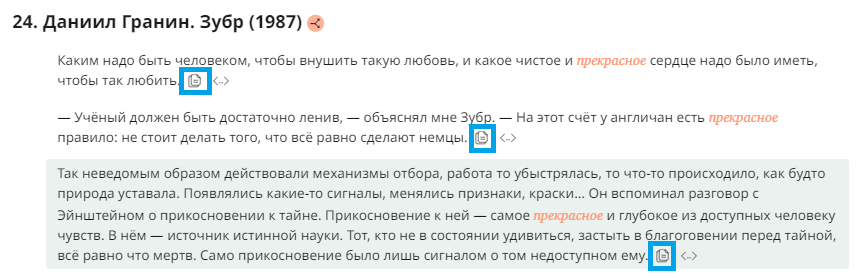
Click the Copy button to save the example, including the document data. You can paste the example from the clipboard into any word processor. The word that you searched for will be highlighted in italic. Here is an example:
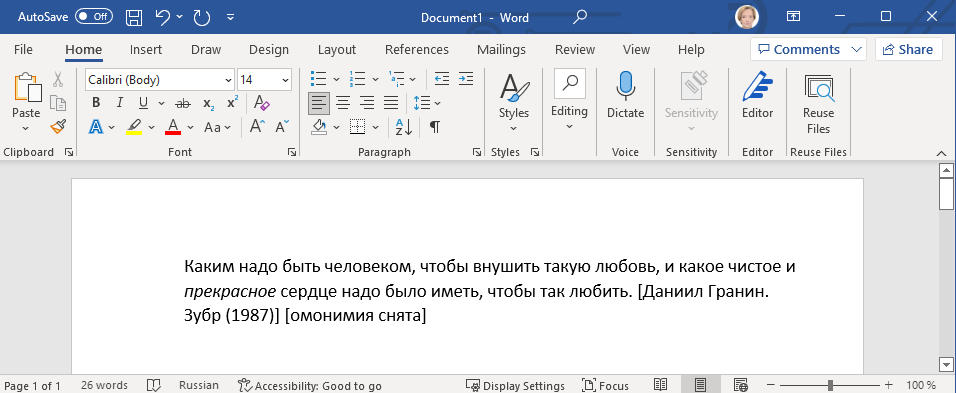
The Download button on the search results menu allows you to download your search results in Excel, CSV or Word format.

The downloaded file cannot exceed 5000 examples for authorized users and more than 1000 examples for unauthorized users for for Main, Educational, Spoken, Media and some historical corpora as well as “From 2 to 15» and “Russian classics β”. In other corpora, fewer examples are downloaded to the file. In other corpora, fewer examples are downloaded to the file.
If your query yields more examples, only the first 5000 will be saved in the file, according to your sorting preferences.
If you want to download all the examples in your search query, tune your query so that it yields no more than 5000 examples, and then click the Download button.
The Info sheet in Excel file, as well as the Info section of the first page of the downloaded Word file displays information about the query parameters, the results of which are downloaded to the file, and a link to the query itself.
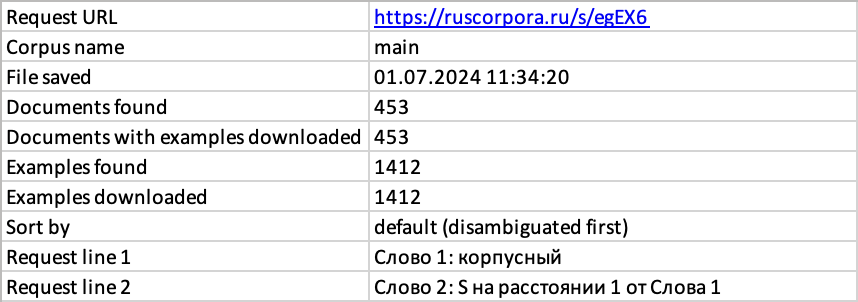
At the end of each example in Word file as well as in the Example source column in the downloaded Excel file there is an example ID. It remains unchanged from the moment the text first enters the corpus and is not affected by changes to the corpus. This number allows you to track changes in the results of the same query, i.e. to differ between the pre-existing examples and those that first appear in a recent update.
When quoting, remember to always include a reference to the Russian National Cotpus.
Updated on 28.08.2024