Using lemma and tags search, you can search for a sequence of lexemes and/or wordforms with certain grammatical and/or semantic features.
In some corpora you can search either through all tags or preferred tags only (in automatically disambiguated texts). By default, the search is conducted through preferred tags only.
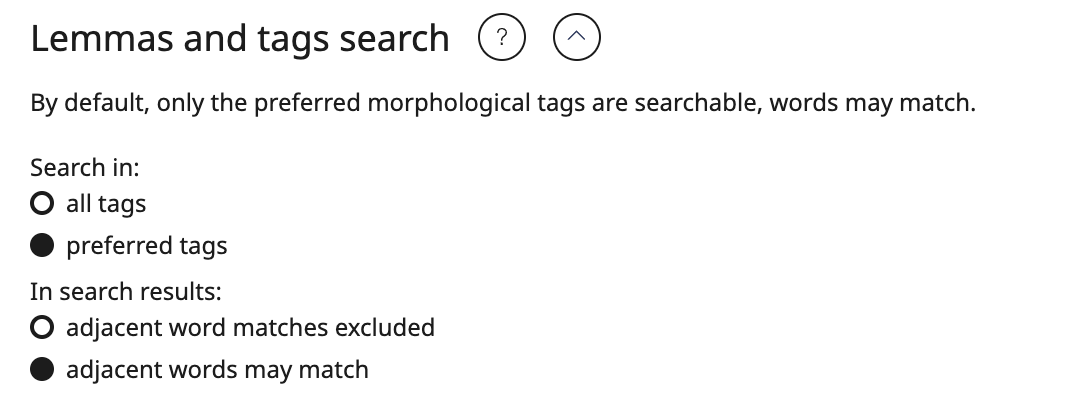
In the new interface, the Words to be found in the lemma and tags search are not listed from top to bottom, but from left to right.
By default, an input box for only one Word is shown. If needed, you can add more words clicking the Plus button or remove unnesessary words clicking Delete button.
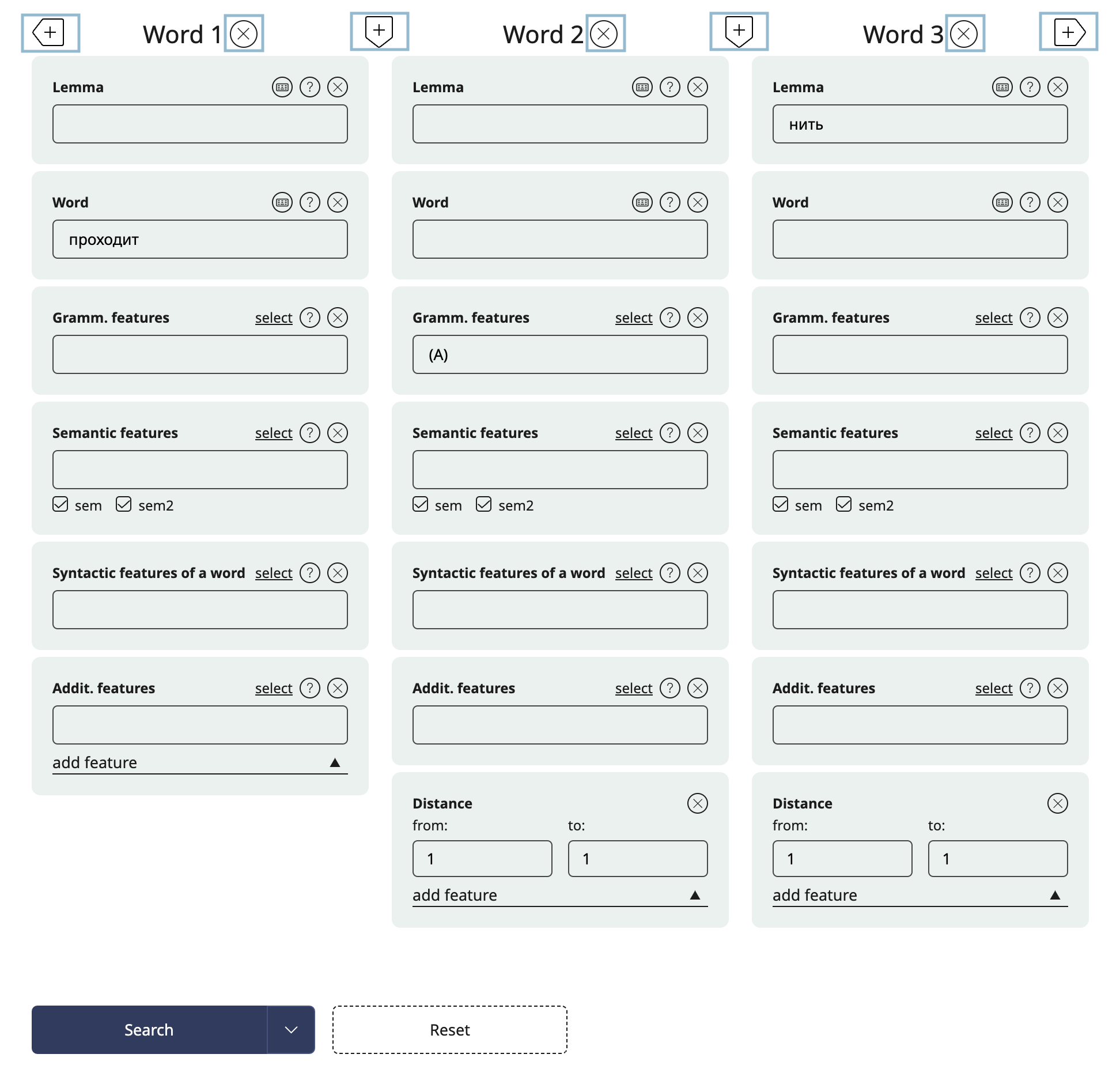
The set of conditions can be customized by removing the unnecessary conditions or adding more conditions that are either not listed by default or were previosly removed.
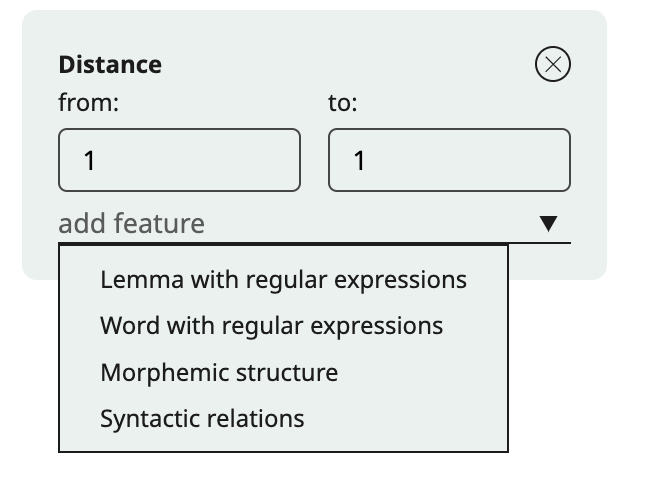
Starting at Word 2 you may specify the distance between the current word and the previous one (shown on the left).
At the same time, if the distance set between words includes 0 (for example, from -1 to 1), then the words found in the search results may match. In some corpora, it is possible to select the option "adjacent word matches excluded" at the top of the search form to exclude zero distance from the range of distances between words.
There are two additional input boxes in the default set: Lemma and Word, which allows you to type the words without using quotation marks (which specify the exact form). In the Lemma box you can use special search operators to refine your search.
In the main corpus and the Regional and International Media corpus there are special input boxes Lemma with reg. expressions and Word with reg. expressions, you can set search conditions using regular expressions.
For some input boxes, there are two ways of entering values. For most users it will be easier to choose an option from a popup window.
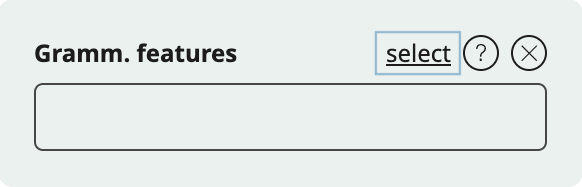
For your convenience, when you set the conditions, the search formula appears.
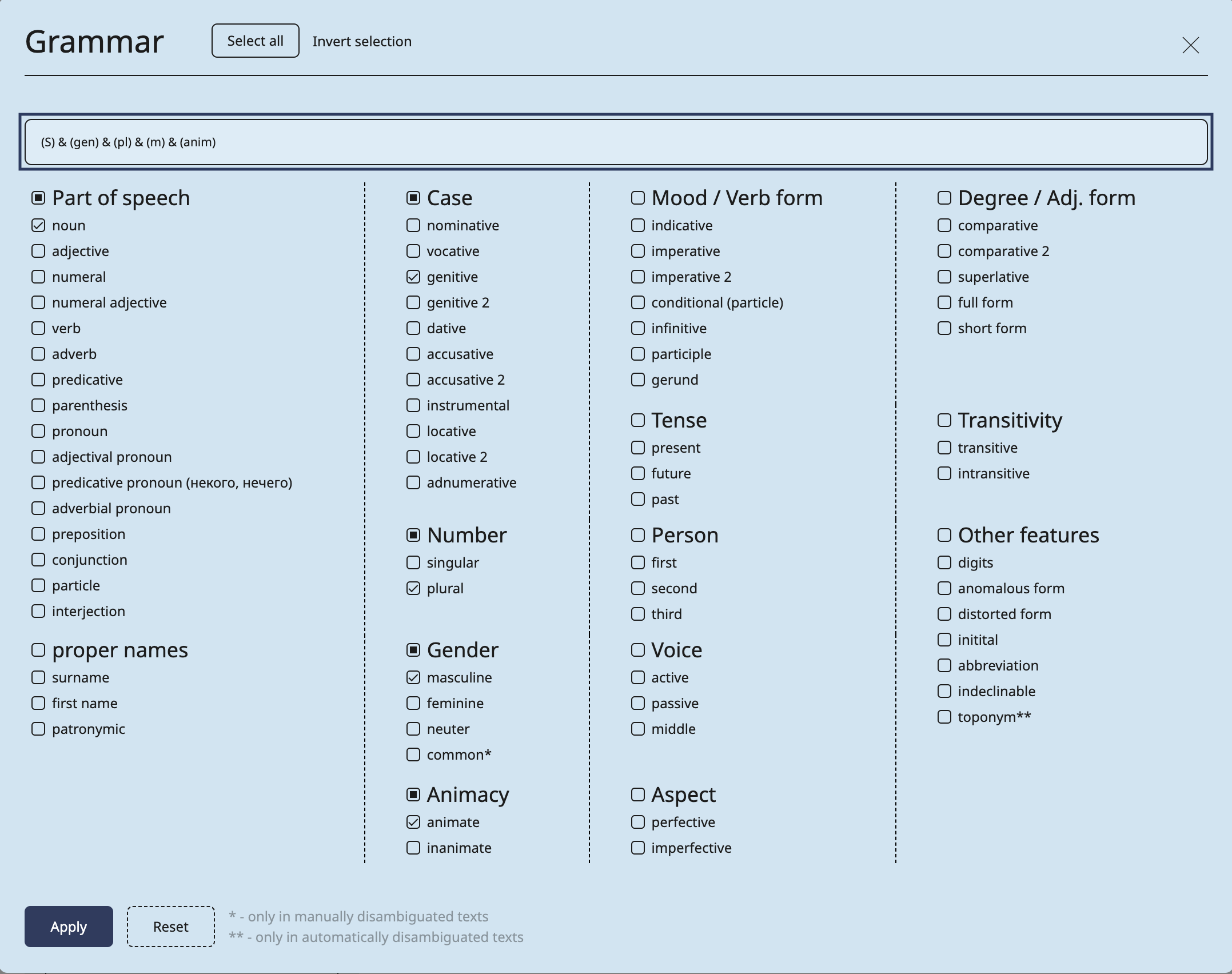
Experienced users can type a search formula manually. However, in this case you cannot edit values in popup windows, and finding any examples is not guaranteed.

Click the Search button to see the results. Experienced users can choose the preferred result type, which will be displayed by default.
