You can create and save your own Subcorpus if you wish to limit the set of texts for your research.
You can either start with setting the subcorpus or set it after running your query, from the search results page.
All information about the size and parameters of the created subcorpus and all available actions with it are listed in the Subcorpus bar in the upper part of the page.

You can set the parameters of the texts you need in the subcorpus creation form. In the Regional Media corpus you can specify a subcorpus by setting intervals with day, month or year accuracy.
In some cases, multiple choice is possible. Clicking on the input box you can see the parameter menu, open the groups of values and select the ones that you need. The resulting choice will appear in the input box. You can remove any values that you do not need from the box or use the menu.
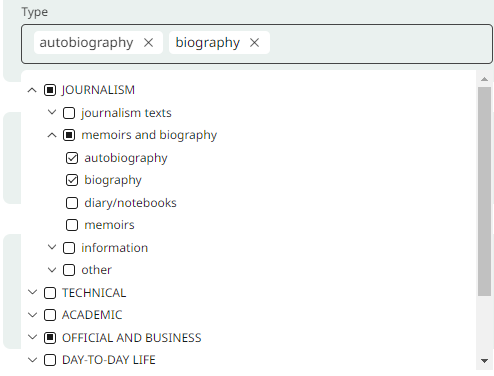
The lists of parameters in the menu are created from the tags that exist in the corpus. Tags that never occur in the corpus cannot be used.
Some fields are marked with a special icon, meaning that the values for the attribute are generated by NeuroRNC.

Аutomatic annotation may contain errors. Send your feedback using the Report a bug button in the text information and help us improve the model.
You can use the calendar to select dates, or enter them manually.
After setting the parameters of the texts you can save the created subcorpus or see the list of all the texts in the subcorpus.

In several corpora, a button is displayed next to the title of the text, by clicking on which the user can go to the full text of the work.

The text will open in a new window, Text bar will show the number of words in the text and the title of the text.

After the subcorpus has been selected, the Subcorpus bar will show the information about its size and parameters.

This information will be visible until you reset the subcorpus.
In the new interface you can edit the subcorpus parameters anytime. Click the Edit button to go back to the subcorpus selection form with the parameters you set earlier.
Click the Reset button to stop searching in a subcorpus and return to searching in the whole corpus.
Click (i) to see the portrait of the subcorpus.
If no subcorpus is set, the Subcorpus bar does not appear on the search results page.
